Comprehensive mapping software, analysis and management for industries including real estate and government sectors….
Learn morePlease be advised that there will be scheduled website maintenance from April 18th 10pm to April 19th 6am.
Please be advised that there will be scheduled website maintenance from April 18th 10pm to April 19th 6am.
Looking for a streamlined CRM platform? ClientLook was built from the ground-up to suit your needs. Manage contacts, track properties, manage deals, schedule tasks and more with ease. It’s a commercial real estate CRM software solution that works for you and your CRE business. For more information: call 888-552-5665 For sales: sales@clientlook.com For support: support@clientlook.com
Request A Demo Login Free Trial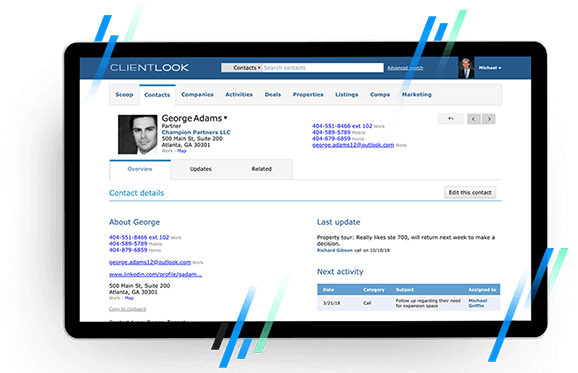
Using a CRM is fundamental for any CRE sales professional. It helps you organize and manage your contacts more efficiently in order to build better relationships faster.
Import properties nationwide from LightBox to enable real-time updates on ownership changes, sales, financial history, demographics and more. Add your own proprietary data to create the most complete market tracking tool.
There’s no easier way to track listings, requirements and more. Log all your activities (tours, calls, emails etc.), store documents and forecast your pipeline using collaborate deal rooms.
Differentiate your level of service by effortlessly tracking details of every CRE sale and lease completely with deal terms, and related sellers, buyers, tenants, landlords and more.
Rely on ClientLook’s highly-rated mobile app to take your entire CRE business on the road. Access natively on any device and operating system as well as through our innovative iPhone and Android apps.
Engage our Back-Office Assistant team to help you get more done. They can help you with data entry, online lead capture, and even listing administration. Free to all ClientLook subscribers.
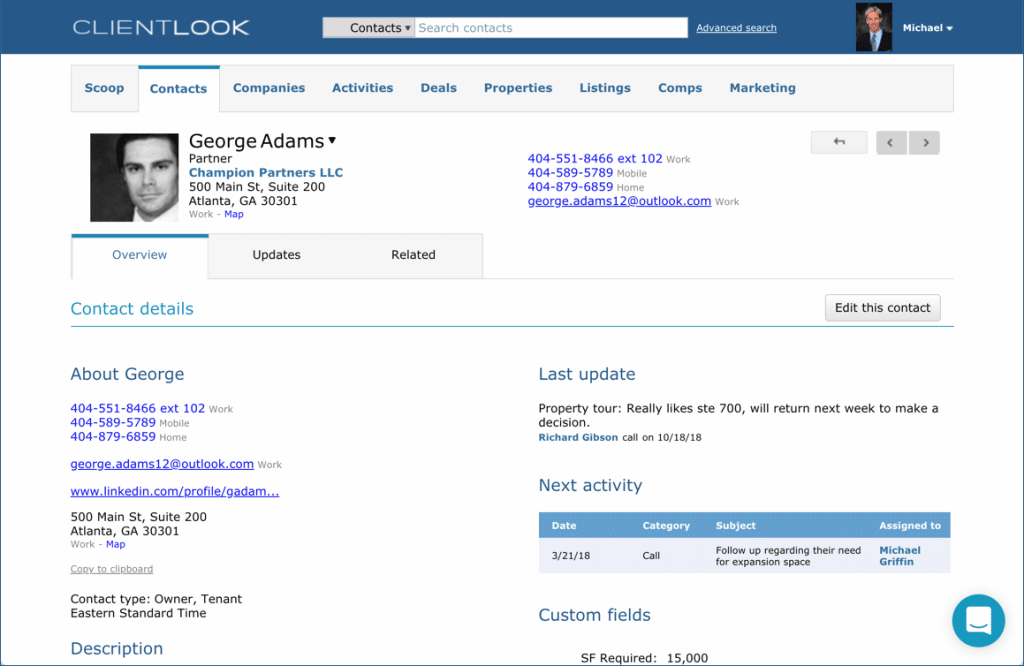
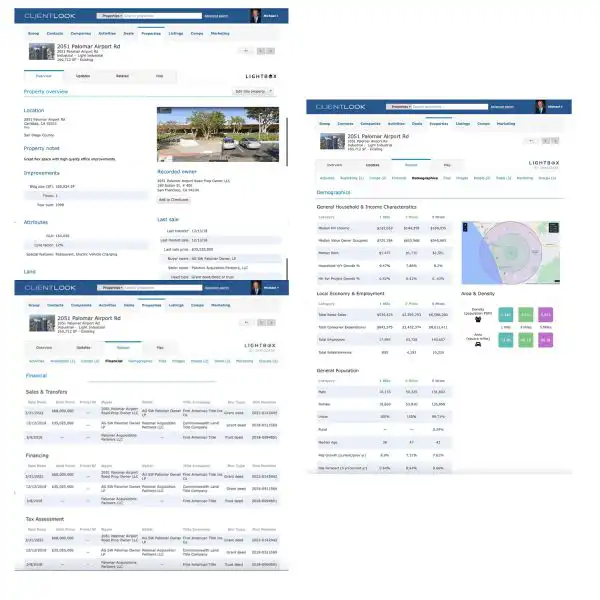
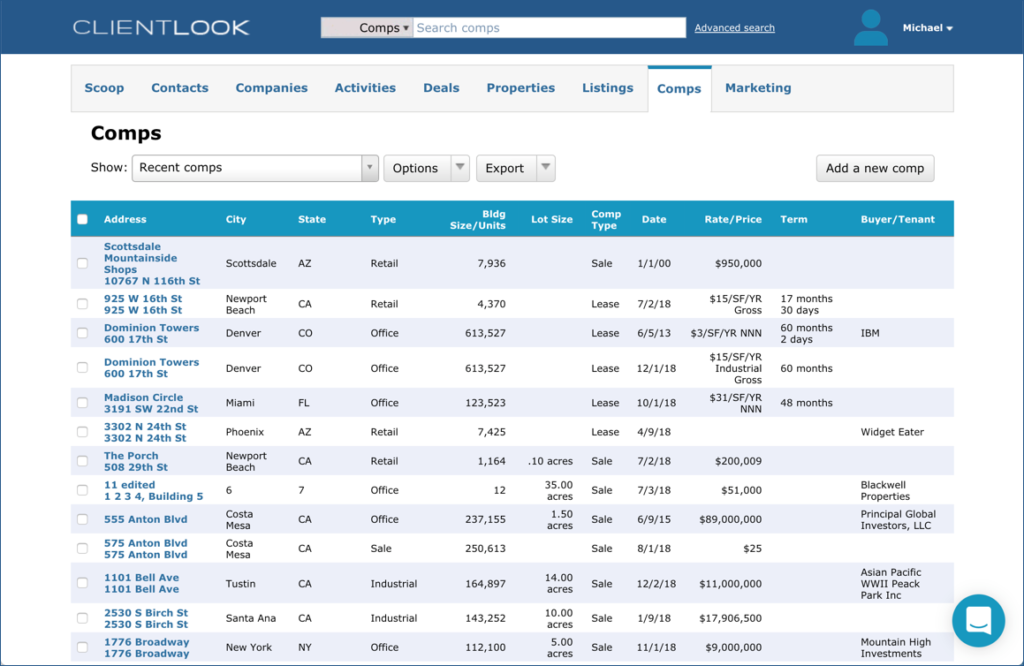
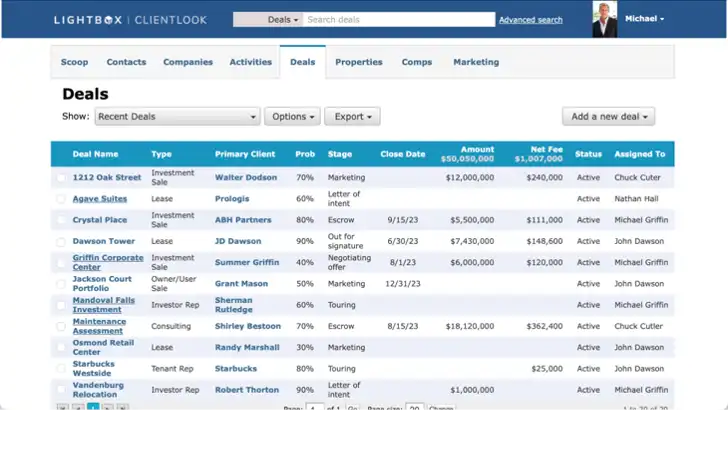
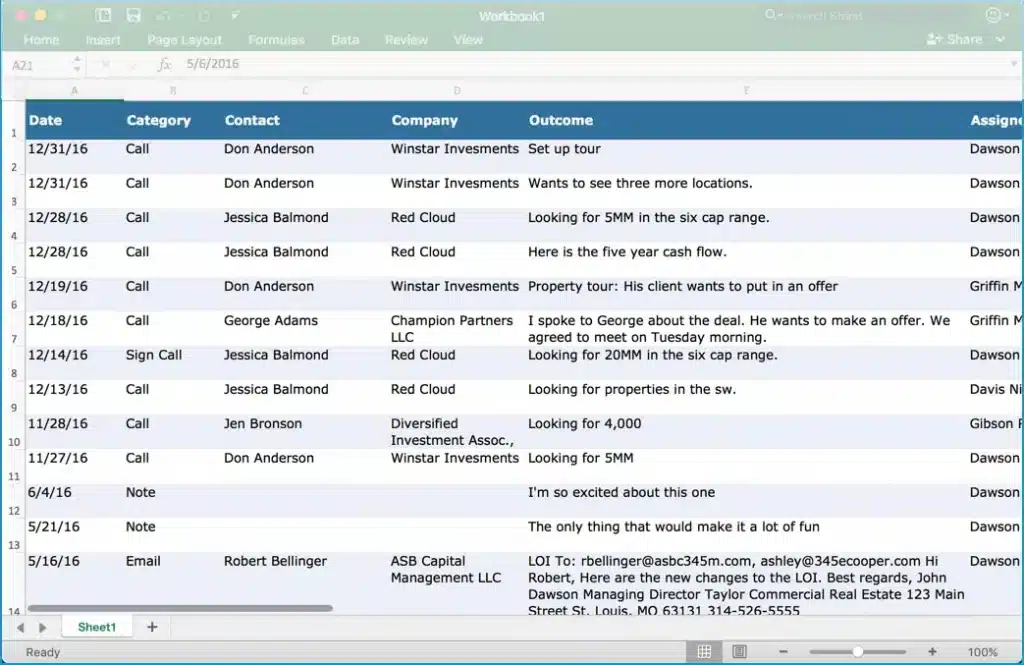
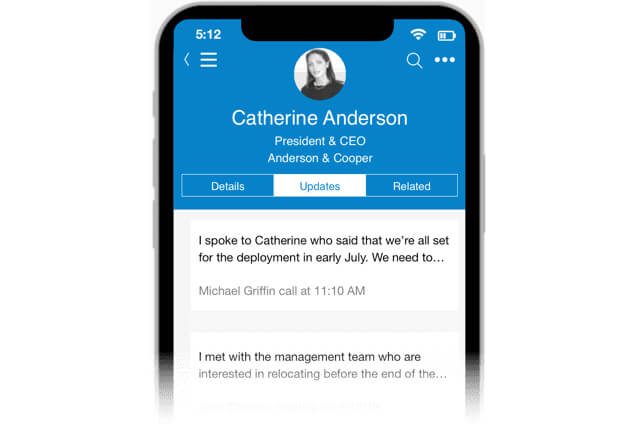
ClientLook is the only commercial real estate CRM software that includes a Back-Office Assistant team that is standing by to handle your requests. Free to all ClientLook subscribers.
They help with data entry, online lead capture, appointment scheduling and even listing administration – so you don’t have to.
If you’re not using ClientLook, then you’re working too hard.
For sales: sales@clientlook.com
For support: support@clientlook.com
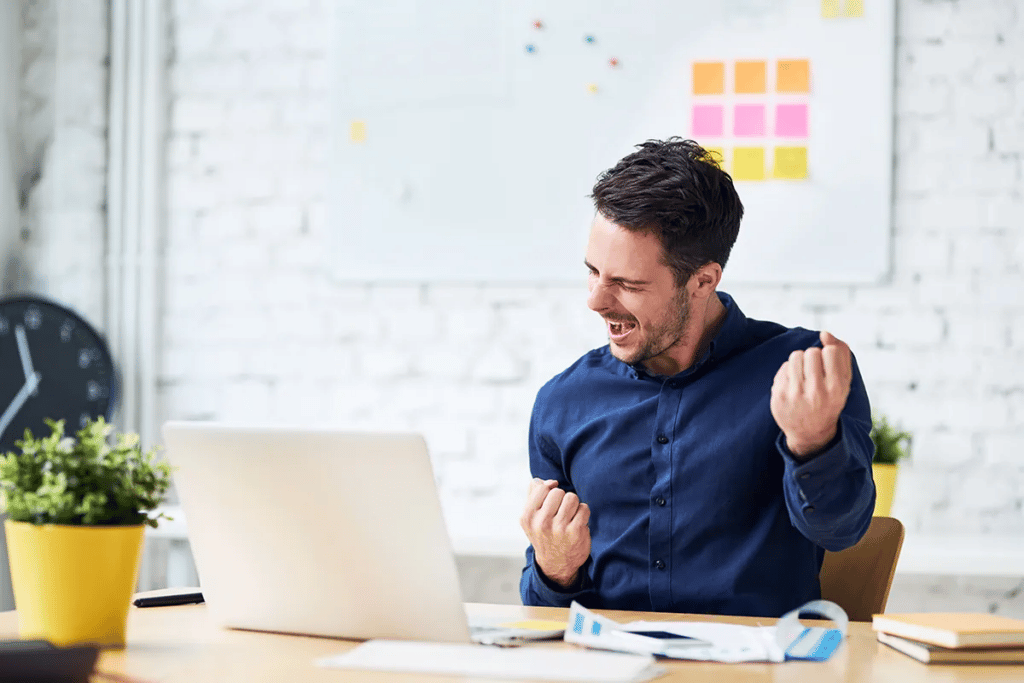
A Success Audit is a 15-minute interview conducted by our commercial real estate software experts here at ClientLook. We call them the Success Team and they are dedicated to helping our subscribers get the most out of our CRM.
To request audit: success@clientlook.com
Created to help you build better relationships as easily as possible.
Do more every day with simplified task and event management.
Add custom fields to ensure no piece of data goes missing.
Import or add properties with real-time updates and changes.
The easiest way to manage and market every listing you have.
The most convenient place to store completed lease and sale deals.
Effortlessly track every type of deal and its activities all in one place.
Integrate all emails and attachments to share deal activity and documents.
View consolidated pipeline and monitor deals by broker, stage, value, etc.
Access ClientLook® through any mobile browser without the need for an app.
Use native iOS and Android apps for a richer mobile experience.
Sync calendar and send contacts to your mobile device to stay in touch.
Rely on our team to enter business cards, schedule activities and more.
Update listings and publish online with a phone call to our team.
Direct leads from your website to be entered automatically.
$1,068
Pay upfront.
Save big.
per user per year
(effectively $89/month)
$129
Pay as you go.
Most flexible plan.
per user per month
(month-to-month term)
convert to annual anytime
$0
New broker plan.
Less than 6 months in CRE.
per user for 4 months
(then $99 per month thereafter)
verification required



Fill out the form below and a member of our Sales Team will contact you shortly.